How to work with Java
Hey what's up guys this is Puneet and Today I am going to tell you that how you can install java and BlueJ and how to work with it.
Now you have completed all the required steps and if you want to check that you have done all the steps properly then open command prompt, write javac on it and hit enter button if your command prompt lookalike this
Installation of Java and BlueJ
If you guys doesn't have software then you don't have to worry about that, just follow the instruction.
Step 1 :- Click Here to download .exe file of java
Now you have completed your installation process
Now if you want to make program on notepad and want to use command prompt then follow the steps 3 and 4
OR
If you want to work with blueJ then skip the steps 3 and 4, follow the step 5.
Step 3 :- Go to the following path in your pc.
C:\Program Files (x86)\Java\jdk1.7.0_45\bin
Step 4 :
- Now copy this path "C:\Program Files (x86)\Java\jdk1.7.0_45\bin".
- Right click on the my computer and go the properties.
- Click on the Advanced system settings available on the top left conter.
- Click on the Advanced and after that Environment Variables.. available on the bottom left corner.
- Click on the new button and give the variable name of your choice and paste the copied path on variable value.
- Now click on OK button till necessary.
Now you have completed all the required steps and if you want to check that you have done all the steps properly then open command prompt, write javac on it and hit enter button if your command prompt lookalike this
then your java is ready to make programs
Now do not read the step 5 if you don't want to use BlueJ
If you want to work with blueJ then follow step no. 5
Step 5 :-
- Click Here to download .exe file of BlueJ
- Double click on the downloaded file and click on next till necessary.
- Now open you BlueJ shortcut present on you desktop.
- Click on the Project.
- Click on the new Project.
- Now choose the path where you want to make your all program here I'am choosing Desktop.
- Now give name to your folder I'am giving BlueJ.
- Click on the create button.




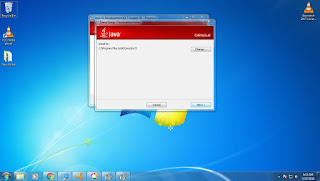























N!ce Description,
ReplyDeleteVery much helpful.
Thank for your words, Harsh
Delete